Length
2 min read
Topic
Articles & Insights
As you may have seen in email alerts from Google, all users must upgrade to the new Google Analytics 4 (GA4) platform by July 1.
Below, you will find some basic steps you can take to ensure a smooth transition.
How To Complete A Basic Migration to Google Analytics 4 (GA4)
Step 1
Login to your Google Analytics account.
Step 2
If you see a large alert in red across the top of your account view, that means you have not completed the setup, so please proceed to step 3. If you do not see a notice in red at the top of your account view, your setup is complete and you can stop here and take advantage of the great features GA4 has to offer.

Step 3
Click the “Begin Migration” button at the right of the alert bar. If you have already begun setup and paused, click the “Complete Setup” button to proceed.
Step 4
Take note of the first item in this new screen’s list, titled “Data collection.” If it shows the words “DATA FLOWING” next to the arrow at the bottom right of the section, please move to step 5. If you do not see the words “DATA FLOWING” in this section, that is an indication that Google is not recognizing your site’s tracking code. Please contact us at support@push10.com so we can remedy this for you.

Step 5
Assuming data is flowing from your website to Google Analytics successfully, the rest of the items on Google’s to-do list (under “Property Settings” and “Google Ads”) are not items that Push10 can complete*. Please assign the appropriate team members at your company to go through and complete the additional steps.
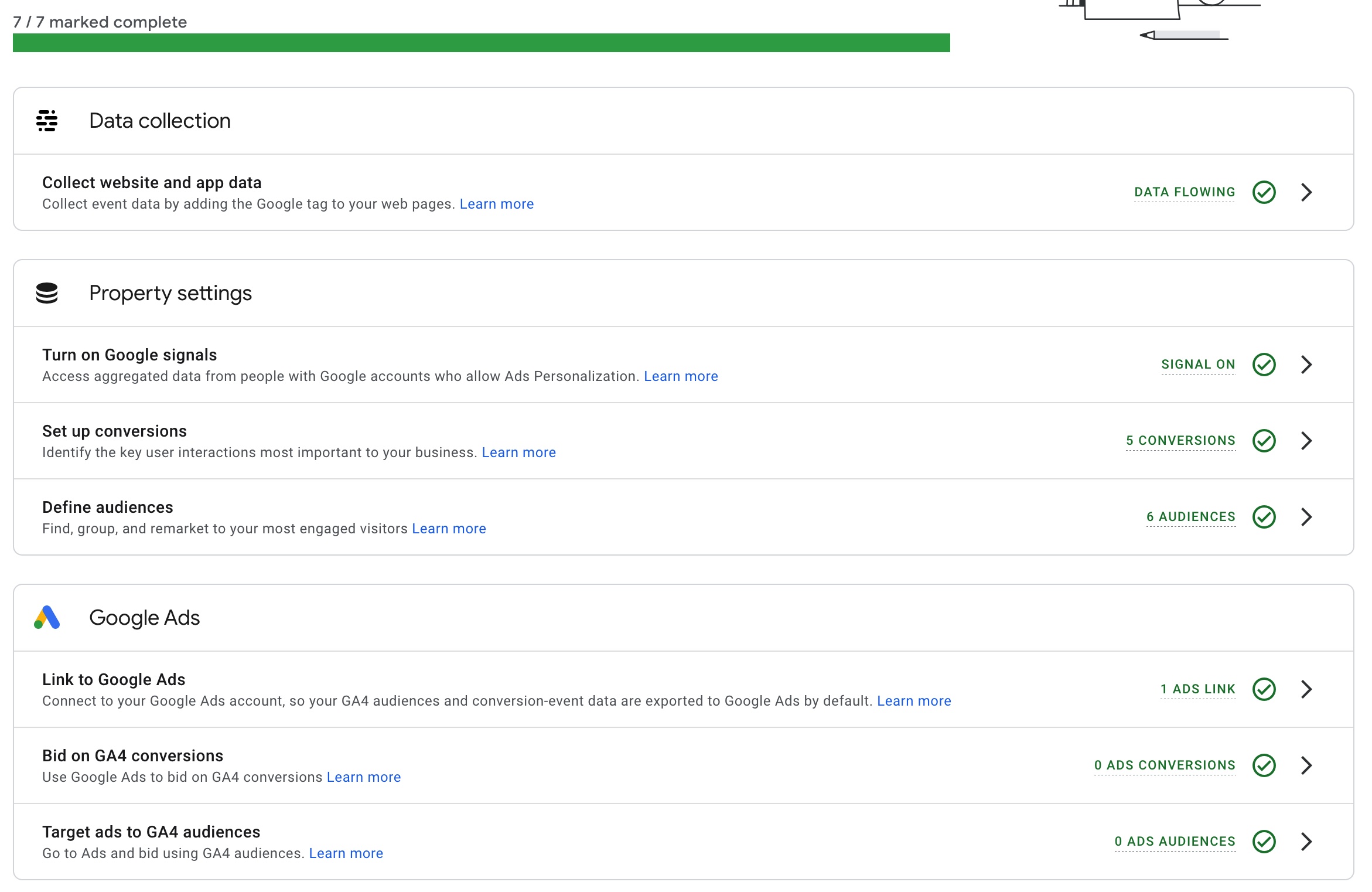
NOTE: Many of the more advanced items suggested by Google are optional. While not every step under “Complete Setup” is vital for Google Analytics to properly function, Google will continue to show the alert and send email notices until every single step on this screen has been completed.
Third & Arch is unable to provide assistance beyond the Data Collection stage, as it is not directly related to maintaining your website. As part of our maintenance plan, we are only able to ensure data is being sent through to Google and cannot assist with the configuration of more advanced GA4 settings, including determining conversions, audiences, goals, target audiences, etc.



